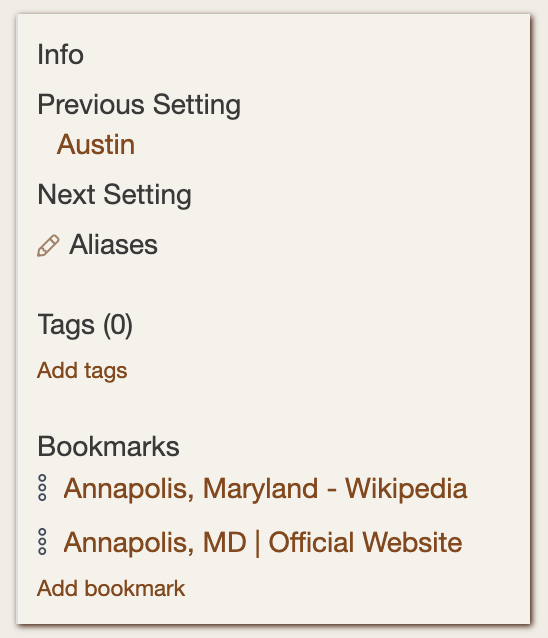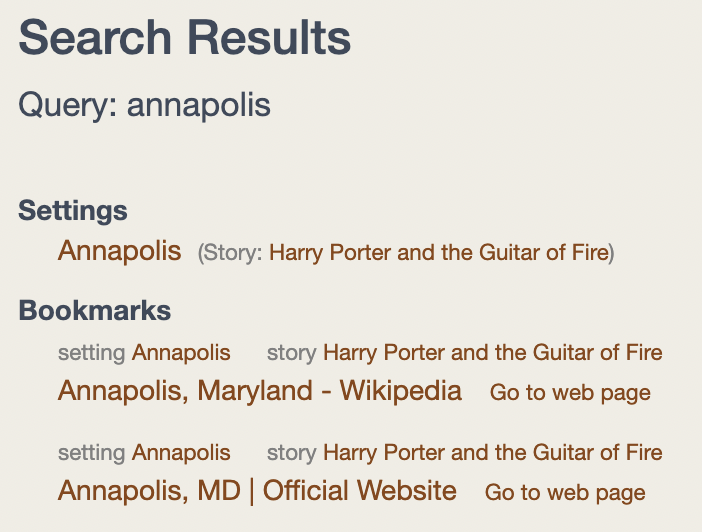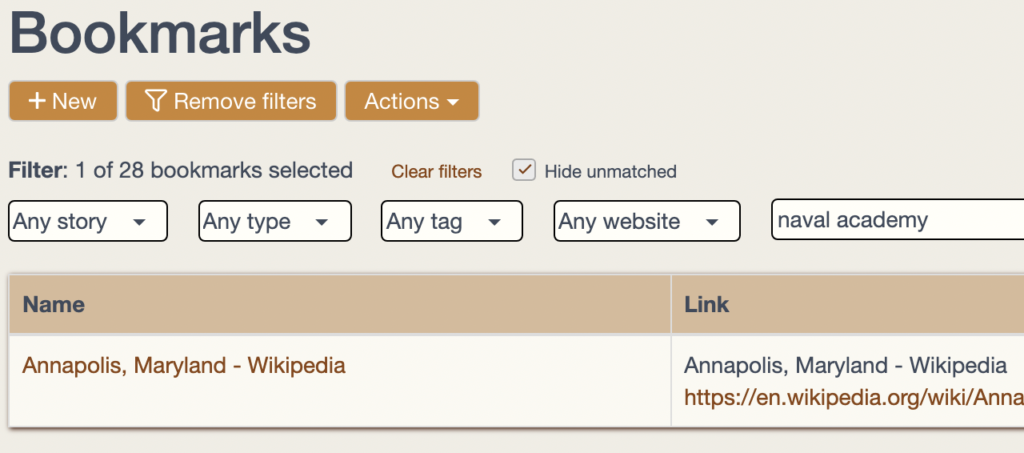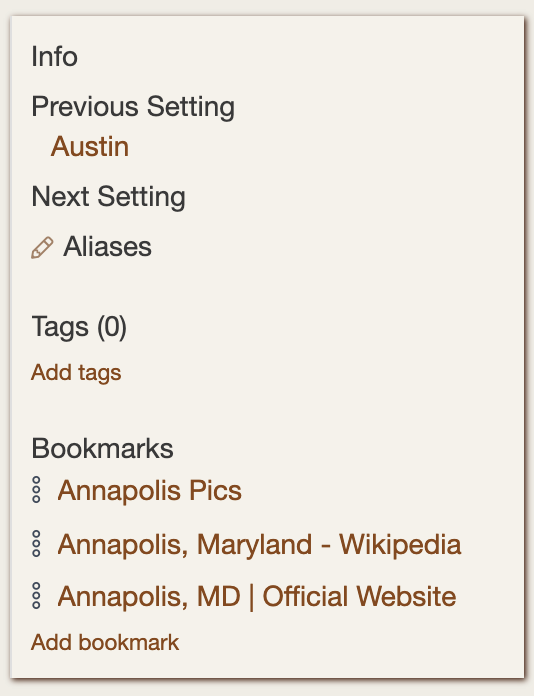If you’re like me, you currently have dozens of browser tabs open for reference. Or, perhaps you make browser bookmarks of the web pages you’ll want to refer to later but will never find again. Sound familiar?
Hiveword Plus now has a better solution with an uninspiring name: Bookmarks.
In Hiveword, you can now attach bookmarks to your settings, characters, items, custom types, or whatever. As a result, the bookmark is right there with the thing it’s relevant to.
You can also name the bookmark and add tags and notes to it. The name is optional and will default to the web page’s title as it is in the screenshot above. And like most other things in Hiveword, the search feature will find your bookmarks based upon the text you’ve added to them. That’s pretty cool, of course, but something else gets searched, too…
Searching in Hiveword also searches the text of the bookmarked web pages!
OK, take a moment to catch your breath on that doozy.
You know what all of this means, right? It means no more having to worry about losing that great reference you found since you can find it again so readily in Hiveword.
Can Hiveword Bookmarks get any better than that? Of course they can! I wouldn’t have mentioned it, otherwise. 😉
Bookmarks in Hiveword can also be filtered so that you can limit your results to just those with a particular tag or attached to a particular character, for example. All Hiveword filters have a text search filter and the bookmark text filter includes the text from the web pages just like global search. Nifty. You can also filter by website to really zero in on what you’re seeking.
So far, I’ve shown the use case of tracking and later finding research-related things on the web. Things like WikiPedia pages or news articles, for example. But, you can bookmark any page on the web. For example, you could link to:
- Blog posts
- Your writing in other web applications
- Images or collections of them (such as a Google Image search results page)
- Podcasts and videos
- Anything on the web!
While you can link to Google Docs, for example, search will not be able to search the text of the Google Doc itself since that requires a login that Hiveword cannot do. Speaking of Hiveword, you can also link to something in Hiveword but I don’t recommend it since it’s a very informal linkage. Hiveword will not automatically delete the bookmark if the thing linked to is deleted, for example. Additionally, the text of the page is not searchable for the same reason as Google Docs. Formal linkages between Hiveword components will likely be a future Hiveword feature.
In summary, Hiveword bookmarks allow you to easily manage and find resources on the web. Go forth and bookmark!