In Hiveword Plus you can add custom fields to the “factory” or default types such as scenes, characters, etc. Your custom fields display above the factory fields under the assumption that, since you added them, they must be pretty important.
Here’s an example of some custom fields on the character page:
The “Bunch O’ Fields” section is custom, obviously, and the default fields start with the Basic section.
As I mentioned in my previous post, Hiveword Plus user Darren B. has taken Hiveword’s customizability to stratospheric heights: he’s done a full replacement of Hiveword’s fields. (As an aside, I don’t recommend duplicating fields that Hiveword already has. The reason is that, as a developer, I know what the default fields are for and will likely use them in innovative ways in the future. If they’ve been duplicated as custom fields I don’t know what they are and can’t use them.)
Since Darren’s done a full replacement he doesn’t want to see the Hiveword fields that he’ll never use. So, there’s now a way to hide the factory fields. Each factory type (i.e., characters, scenes, etc.) screen now has some new icons:
The icon that looks like a piece of paper will be the subject of my next post but clicking the factory icon will toggle the factory fields off and on. This setting will be remembered for all types and across sessions so you can set it and forget it. Furthermore, the icon will only appear if there are custom fields.
When the factory fields are hidden, the only thing you’ll see is custom fields like this:
To my knowledge, no other novel organizer offers this level of flexibility. Besides custom types and fields, the Hiveword Plus upgrade offers the ability to add notes and images to everything, a journal, and the ability to search everything. It has a 14 day trial so you can kick the tires. Try it today!
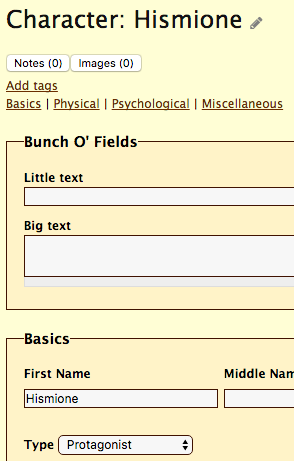
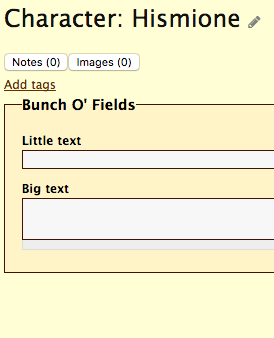
Comments are closed.