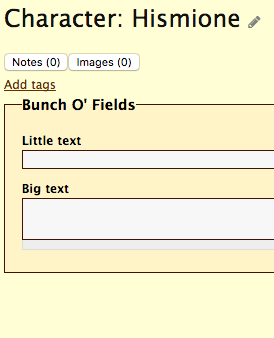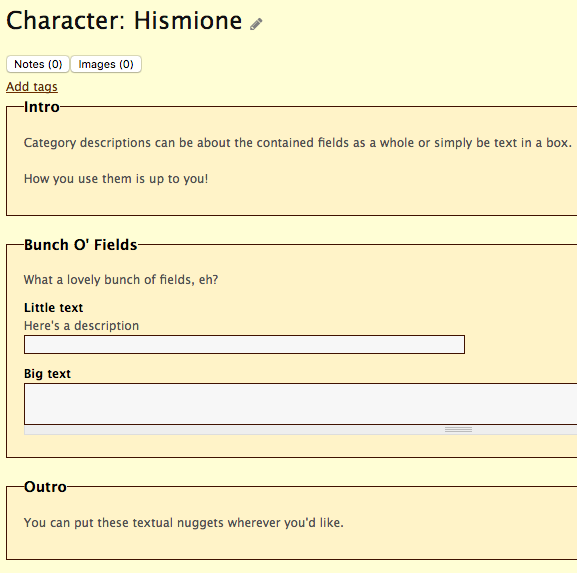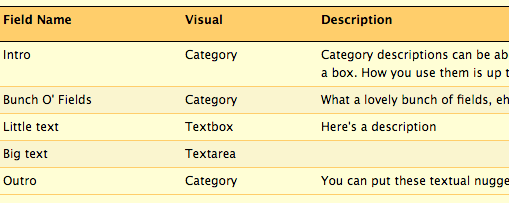In my previous post I talked about the icon on the right below and that it toggles the default Hiveword fields off and on if you have custom fields. I also teased the new icon to the left of it. These new icons appear on the edit pages for characters, scenes, etc.
This post is about the icon on the left. This icon toggles the display of custom field descriptions if any are provided. The icon won’t appear if there are no custom fields with descriptions. The show/hide description toggle works like the show/hide custom fields icon next to it: namely, the setting is remembered across sessions.
Here’s a screen of custom fields with descriptions turned off:
By clicking the little document icon you can turn on descriptions. Here’s an example:
Whoa. There’s a lot happening here:
- Text-only categories
- A category description
- A field description
- A field without a description
Let’s start with the simple field description. The field “Little text” has the clever description “Here’s a description.” This is the most obvious use of field descriptions since it applies directly to a field and explains it in more detail. For example, if the field was called “Range” the description might be “How far (in feet) the character’s psionic abilities are effective.”
The field “Little text” is in a category called “Bunch O’ Fields.” Who names these things?! 😉 Categories are logical groupings of related fields. You can see that the category as a whole can have a description that encompasses all of the fields within it.
Finally, the Intro and Outro categories demonstrate that you can arbitrarily place text-only sections. Note that in the screenshot without descriptions the Intro and Outro are not displayed. The reason is that they are pure description (that is, the categories have no fields) so they get hidden.
These text-only categories can be anything you want. For example:
- Overall description
- A checklist of things to do
- Whatever clever thing you conceive
Field descriptions are optional. I recommend keeping your field names short and using the description to explain it in further detail if it warrants explanation.
If you’ve used custom fields before you know that you’ve always had the option to add descriptions where the fields are defined. What’s new here is that the descriptions are used right within the page where the custom fields are being used such as a character page or within your own custom type.
If you haven’t used custom fields before, there’s a Fields Management page that allows you to edit your custom fields. Here’s an example:
This set of custom field definitions matches the screenshots above.
The field description capability discussed here is part of the Custom Types and Fields feature available in Hiveword Plus which is the upgrade to the free Hiveword plan. There’s a 14 day free trial so you can try it with no risk.
I hope you like this new feature. I’d love to here your ideas for how you plan on using it!