Based upon your suggestions Hiveword has some new features today:
- Track items or objects
- Manually sort characters, locations, plotlines, and items
- Automatic scene numbering
- New city, state/province, and country fields for settings
Track Items
You can track important items (or “objects” if you’d prefer to call them that) just like you do for settings, for example. You’ll now find an “Items” menu item which allows you to add a new item and list or sort them. Here’s an example item:
As you can see there’s nothing new to learn here. Just create an item an describe it. You can also add tags as usual.
Once you have an item you can attach it to the scenes in which it appears. On a scene page you’d simply select one or more items to add to the scene with the new dropdown:
With items added to scenes you can now use the powerful filtering on the scenes page to quickly see where the item appears in the story:
In the previous screenshot you can see that I’ve filtered the scenes by the Guitar of Fire item. Any scene without that item is dimmed. (Note that you can also hide non-matching scenes by clicking the Hide Unmatched checkbox which is not shown in the screenshot.)
Finally, you can print items and they are also included in the story export file.
Manual Sorting
You’ve been able to sort scenes from the beginning with a simple drag-and-drop index card approach. Characters, settings, and plotlines were just listed alphabetically. Now, however, you can manually set the order in which characters, settings, items, and plotlines are listed. The logic here is that you can put the most used things closer to the top or perhaps group characters by family, for example.
All of the new sorters work the same as the scene sorter so if you’ve used that you know what to do. Here’s a screenshot:
Simply drag a character to the new position and hit save. Easy peasy lemon squeezy! 😉
Scene Numbering
By default, scenes are not numbered. However, knowing a scene’s position in the story can be very helpful so you can now toggle scene numbering via the “Enable Scene Numbering” submenu under the Scenes menu. When you have scene numbering enabled you will see the scene’s number wherever the scene is displayed such as the scene list, scene sorter, exported scenes, etc. Hiveword will always keep the numbers correctly ordered even if you sort scenes.
Here’s a screenshot showing scene numbers form the Scenes page:
Extra Fields in Settings
While not nearly as exciting as the previous new features you can now track city, state/province, and country in a setting:
Wrap Up
I hope you like these new features. If you have any questions or ideas please let me know either in the comments below or at mike@hiveword.com.
Have a great day!
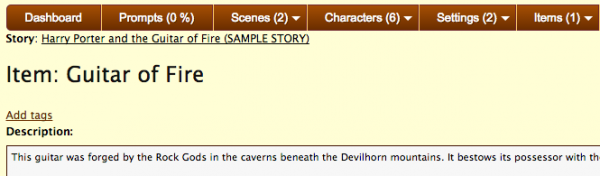
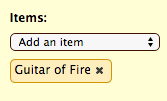
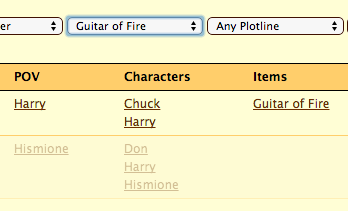
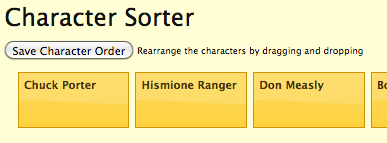
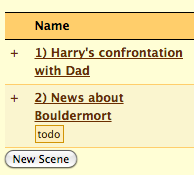
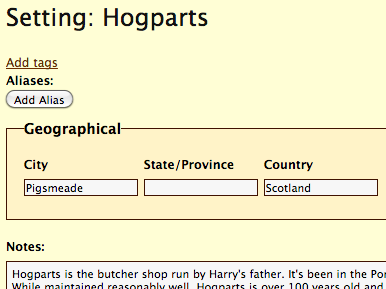
I’ll make good use of all these features. I’m liking the notes feature I noticed logging in this moring – it’s going to be particularly handy. I have Open Office sticky notes all over my manuscript and this looks more useful.
I’ve been using Hiveword for story notation and plot tracking, doing my main writing in Office – since my story was well underway by that point. I generally have it open along with my manuscript, keeping track of timelines and who knew what when. It’s getting complicated and I really coudn’t manage it in my head.
However, I think I will try using Hiveword as a complete writing app to knock out a short story.
Glad to hear it, Bob. Good luck with your stories!
Comments are closed.